Apple recently launched the latest iPhone 15 series as well as the Apple Watch Series 9 and Apple Watch Ultra 2. If you think smartwatches have made life easier then you need to take a look at the next innovation available on the Apple Watch Series 9 and Ultra 2. That is the Double Tap feature, also known as Double Tap.
In this article, Game5s.com will show you How to enable and use the Double Tap feature on Apple Watch.
Operating principle of the Double Tap feature
If you’re holding a cup of coffee in one hand and don’t want to put it on the table but want to navigate your smartwatch, just use your finger.
All it takes is a simple but effective double tap from your thumb and index finger to your watch hand, and you’ll have control of your device.
You can receive phone calls, dismiss notifications, snooze alarms, play or pause music, stop timers, etc. Basically, the Double Tap gesture controls the main button in the app. For example, from the Watch Face it will take you to the Smart Stacks. You can even use additional gestures to scroll through widgets, like turning the Digital Crown.
This feature is enabled by the Neural engine on the new S9 chip in the Apple Watch Series 9 and Watch Ultra 2.
Use the same feature on old watches
While the Double Tap gesture is hardware-specific and is available on the latest Watch, you may get similar functionality on your current watch. Apple introduced several Accessibility features, called AssistiveTouch and Quick Actions, that let you control Apple Watch 4 or later, Apple Watch SE (1st generation) or later, and Apple Watch Ultra with gestures. However, you need to upgrade to watchOS 8 (watchOS 9 for Quick Actions) to use it.
How to enable AssistiveTouch on Apple Watch to get Double Tap?
You can turn this feature on from your Apple Watch or the Watch app on iPhone. For your convenience, we will show both.
On iPhone:
Open the Watch app and navigate to the ‘My Watch‘ tab.
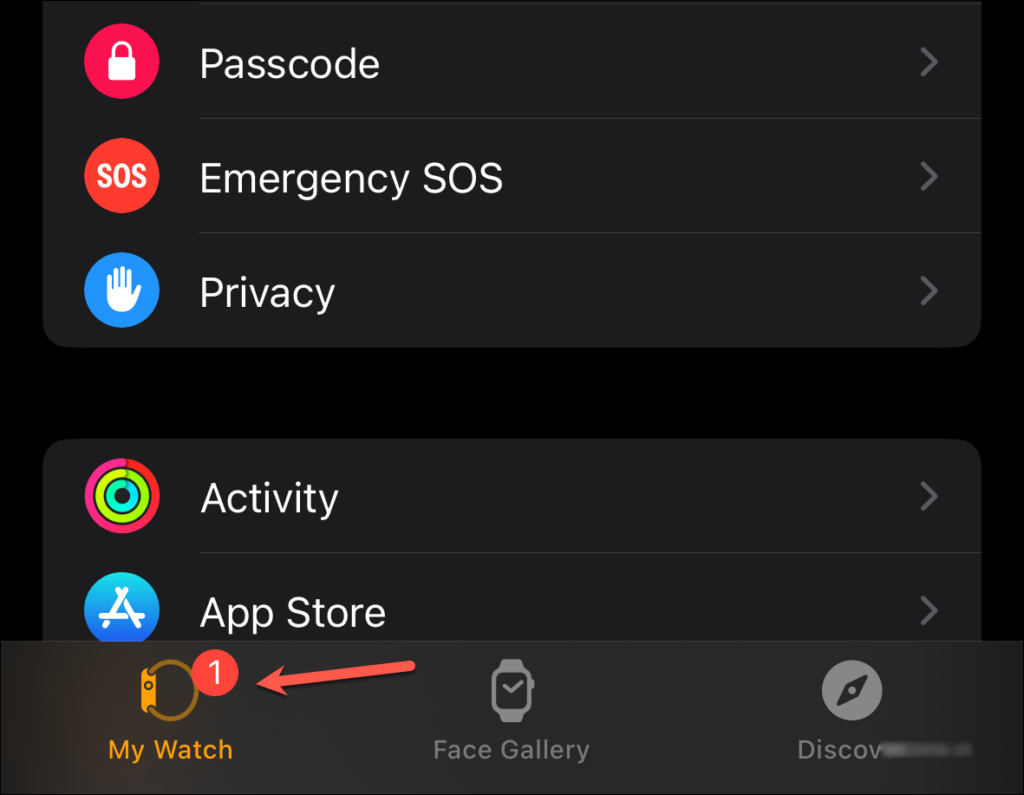
Then, tap on the ‘Accessibility‘ option.
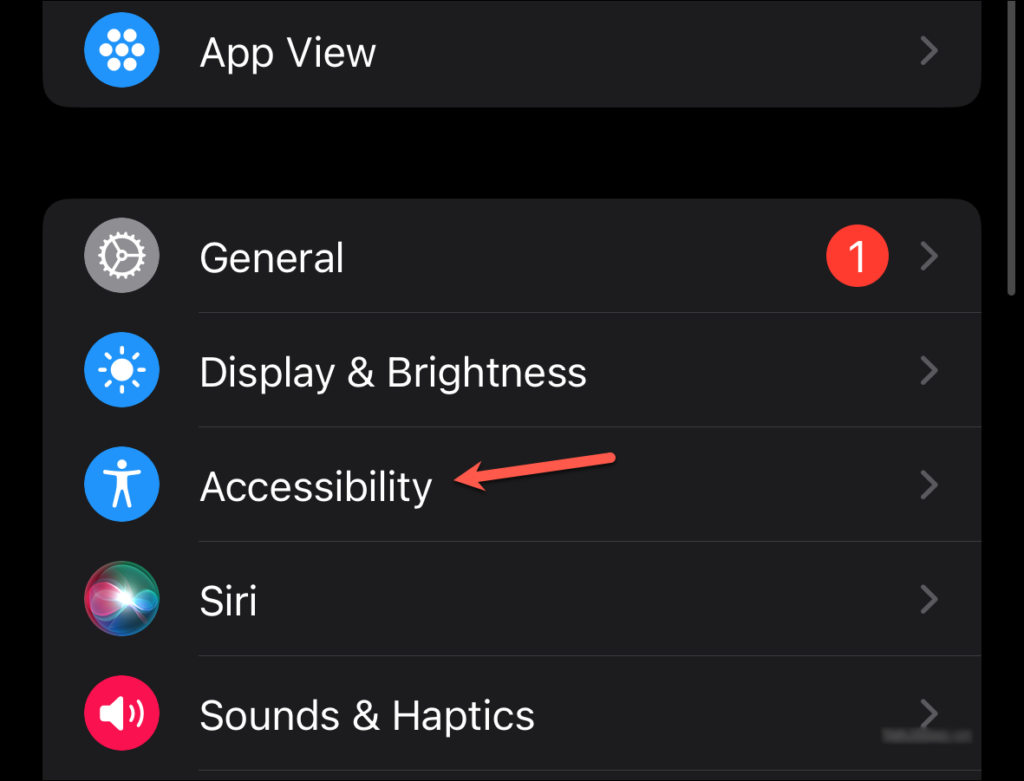
Scroll down and go to ‘AssistiveTouch‘.
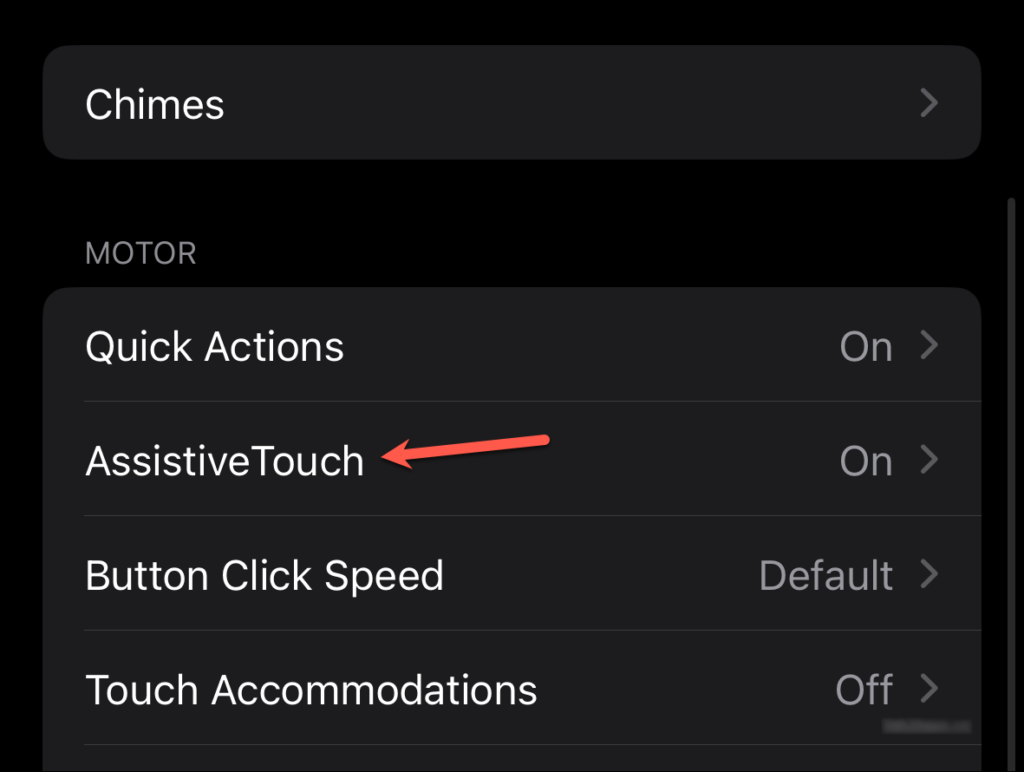
Then, turn on the toggle for ‘AssistiveTouch‘.
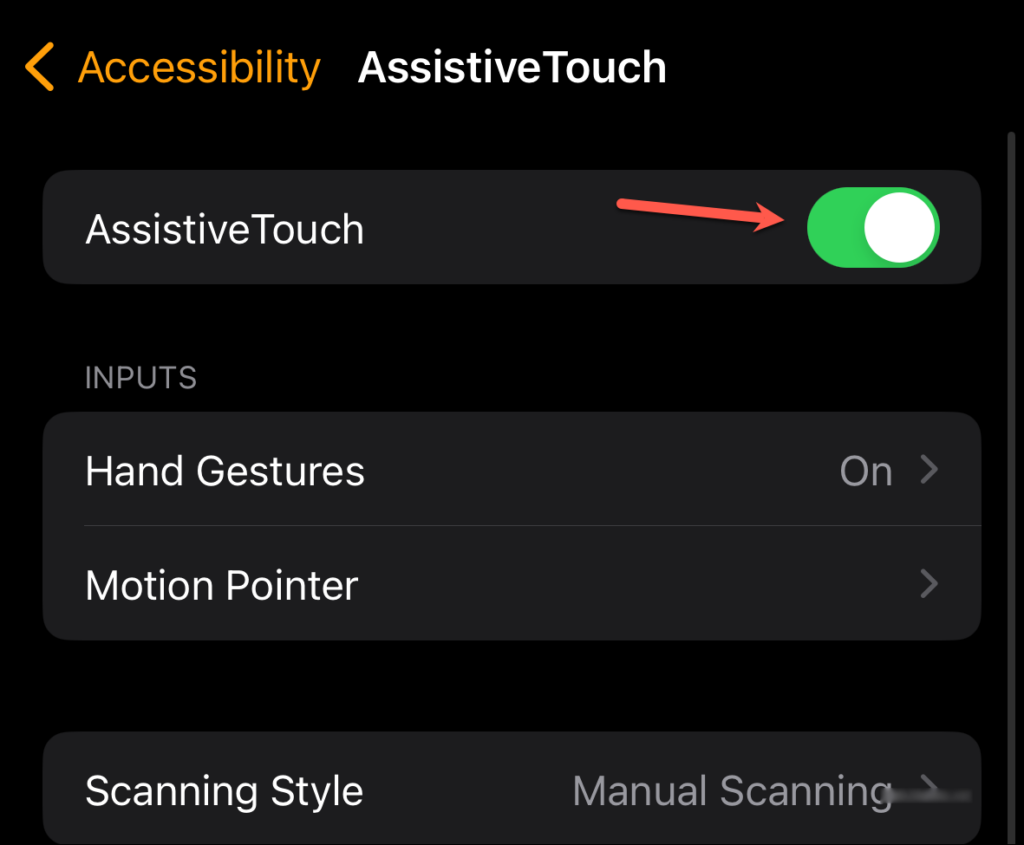
When you enable it for the first time, you will have two options. You can tap ‘OK‘ and enable the feature immediately, or you can tap ‘Try It Out‘ to see a demo first.
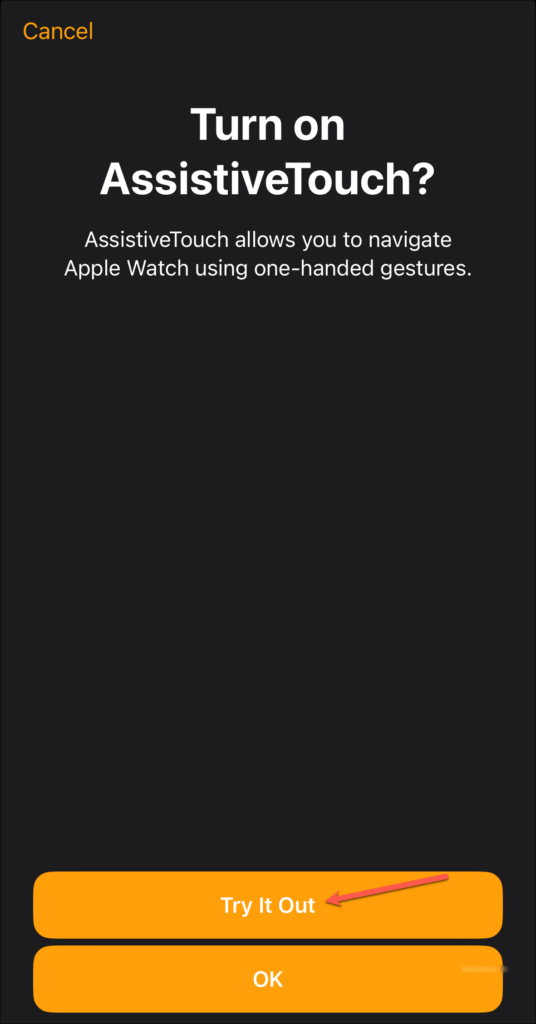
After tapping ‘Try It Out‘, tap ‘Try It Out on Apple Watch‘ on the next screen to get started.
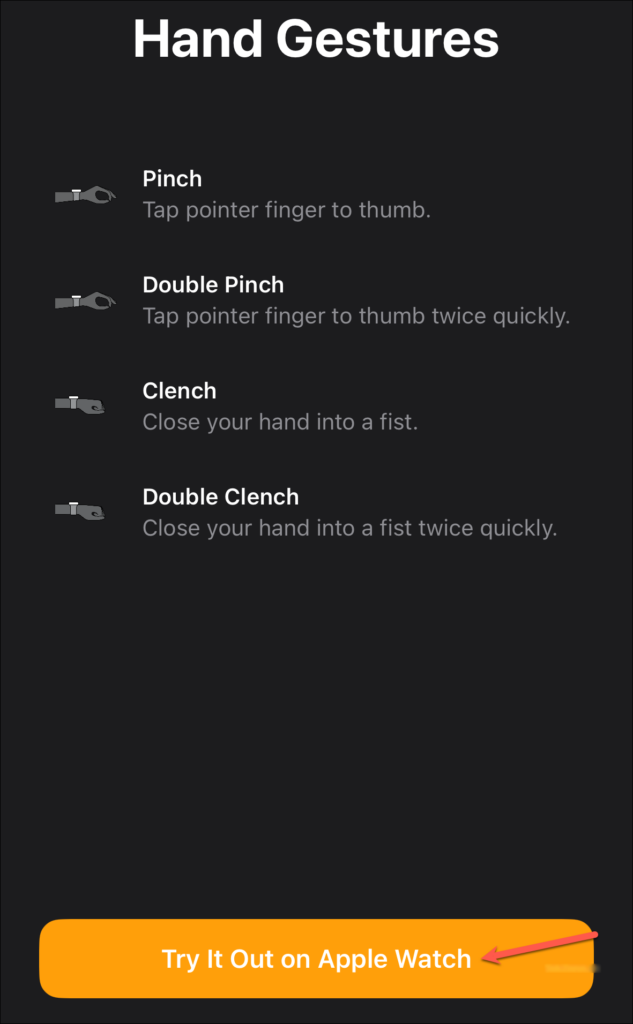
On Apple Watch:
Open the Settings app.
Then, scroll down and tap on the ‘Accessibility‘ option.
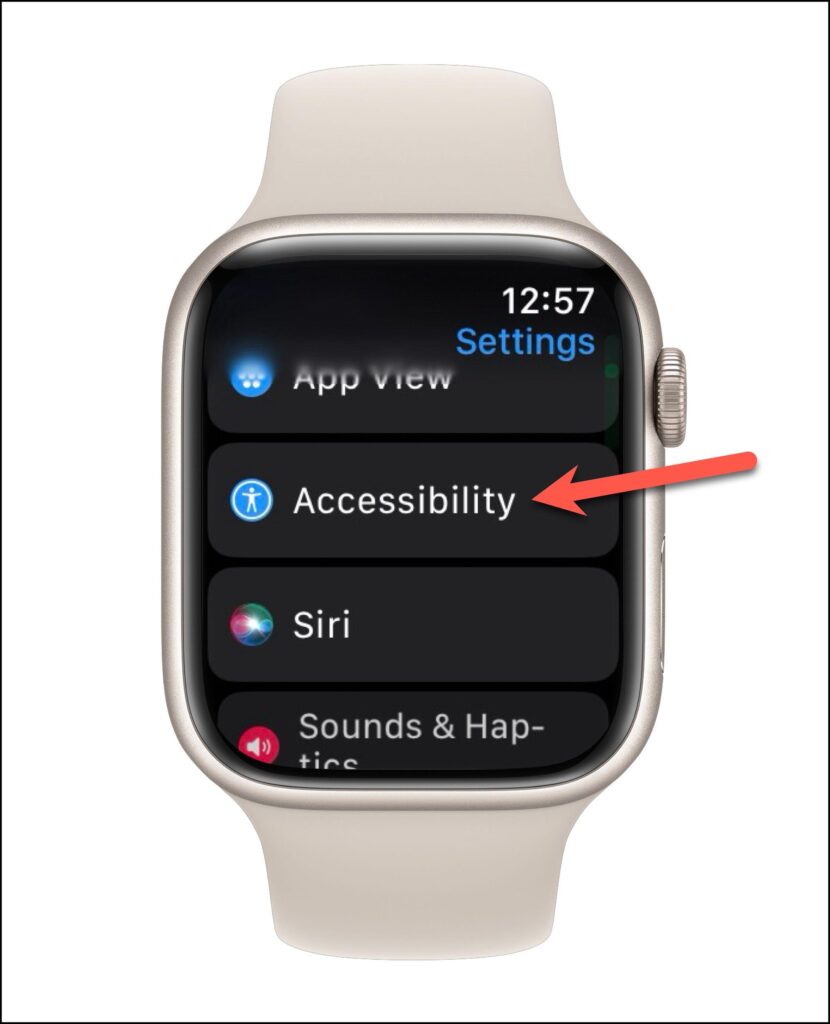
Again, scroll down until you find the ‘AssistiveTouch‘ option and tap on it.
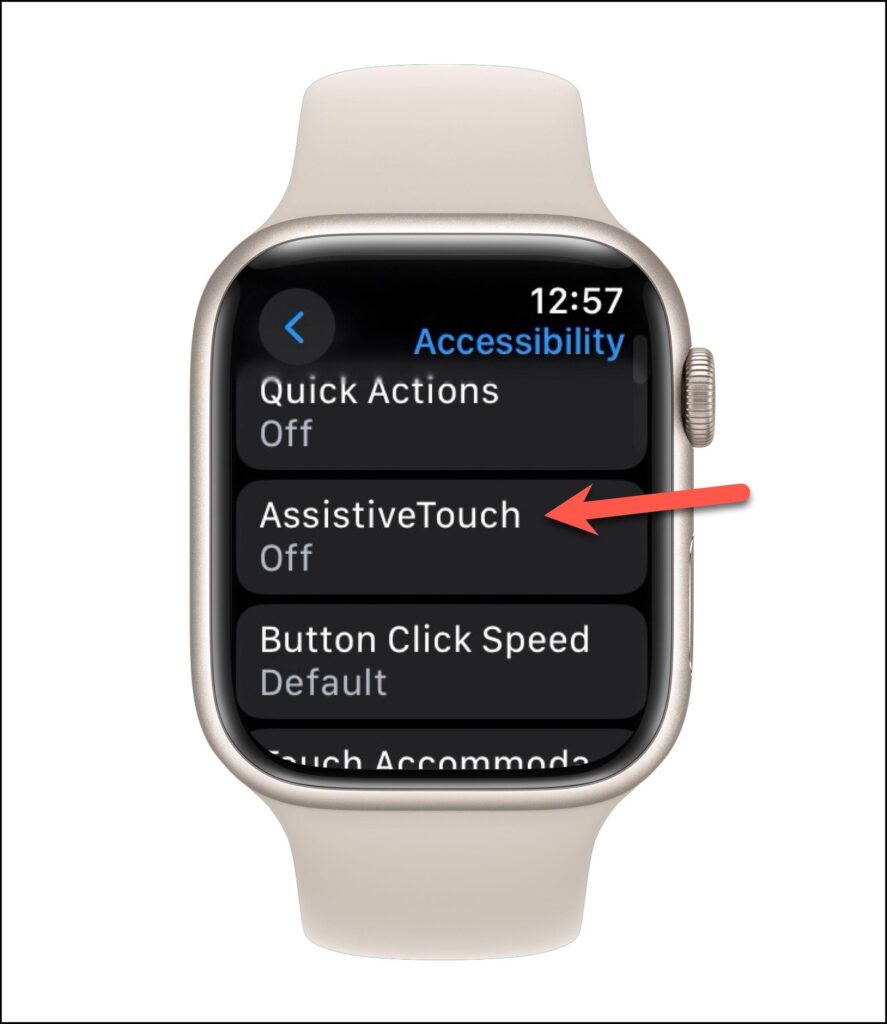
Then, turn on the toggle for ‘AssistiveTouch‘.
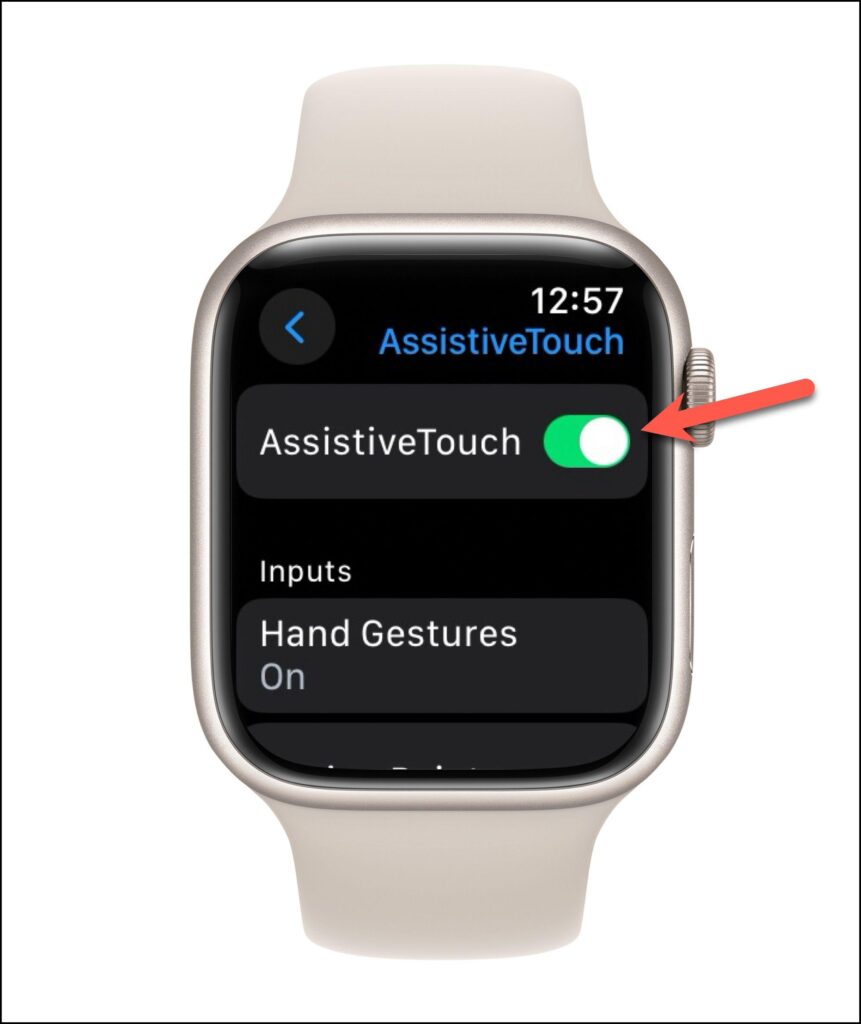
Use AssistiveTouch on Apple Watch
Activating AssistiveTouch is easy. However, you need some time to get used to using it.
There are four main gestures when using AssistiveTouch:
Pinch: Touch your index finger to your thumb
Double Pinch: (now called Double Tap) Quickly tap your index finger on your thumb twice
Clench: Close your hands into fists
Double Clench: Make a fist twice quickly
Here’s what each gesture does by default:
Pinch: Move to the next item
Double Pinch: Move to the previous item
Clench: Click on an item
Double Clench: Displays the Actions menu where you can perform actions such as pressing the Digital Crown, scrolling,…
Here’s how you can use AssistiveTouch:
To activate AssistiveTouch, double-tap once. The screen will be highlighted in blue to indicate that AssistiveTouch is active.
Ideally, after you activate AssistiveTouch, Focus mode should appear as the first item on the screen. If not, just touch your index finger and thumb once.
From there, you can use the gestures explained above to move forward, backward, select an item, or bring up the Action Menu.
As you can see, AssistiveTouch is a bit complicated because of how extensible it is. It is intended to assist users with limited mobility or limb deformities.
Activate the double tap function
If you just want to use the Double Tap action on the Watch, there’s an option for that too. It’s not like the Double Tap introduced in the Watch Series 9 or Watch Ultra 2. It doesn’t always control the main button in any application.
But in certain situations, when you receive an alert, such as to receive or end a call, pause/play music, dismiss a notification, start, pause, or resume a workout, alert re-alarm, stop timer, etc. you can use double tap gesture when this option is enabled.
By default, it is configured to be enabled with AssistiveTouch. But you can also use it without AssistiveTouch. Note: To use Quick Actions, you need to update to watchOS 9.
Open the Watch app on iPhone. (You can also perform these actions on your Apple Watch, but using your iPhone is more convenient.)
Then go to ‘Accessibility‘ settings from the ‘My Watch‘ tab.

Scroll down and tap on the ‘Quick Actions‘ option in the Engines section.
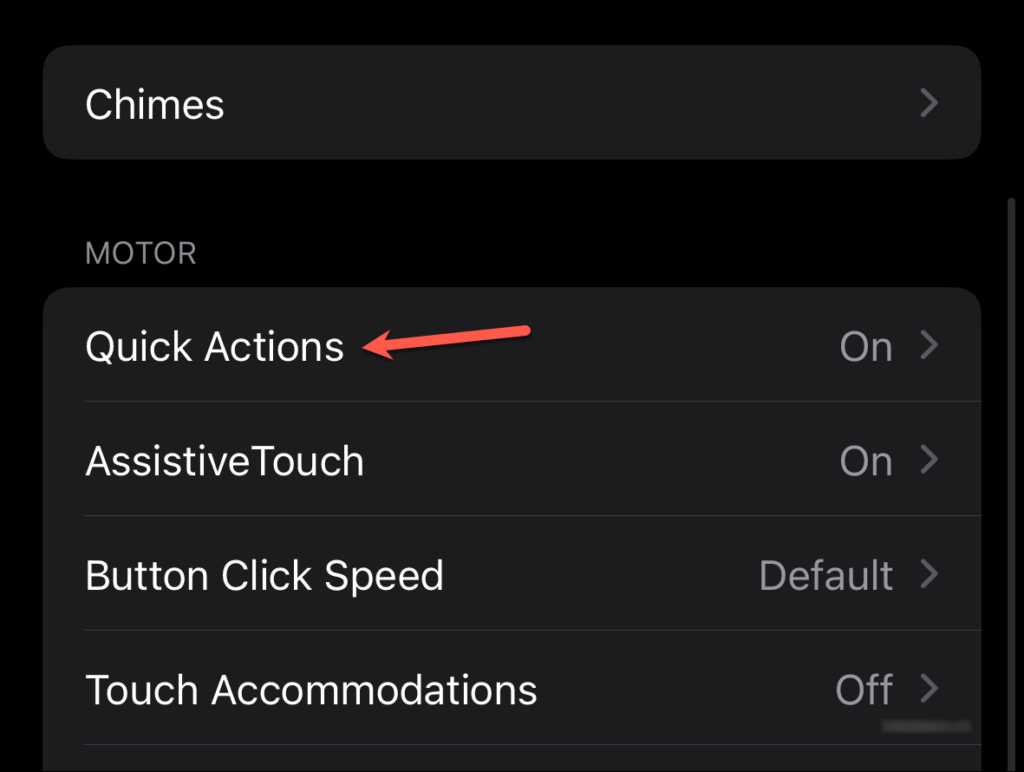
By default, the option will be set to ‘When AssistiveTouch is enabled’. If you also intend to use AssistiveTouch then you are all set. Otherwise, select the ‘Enable‘ option.
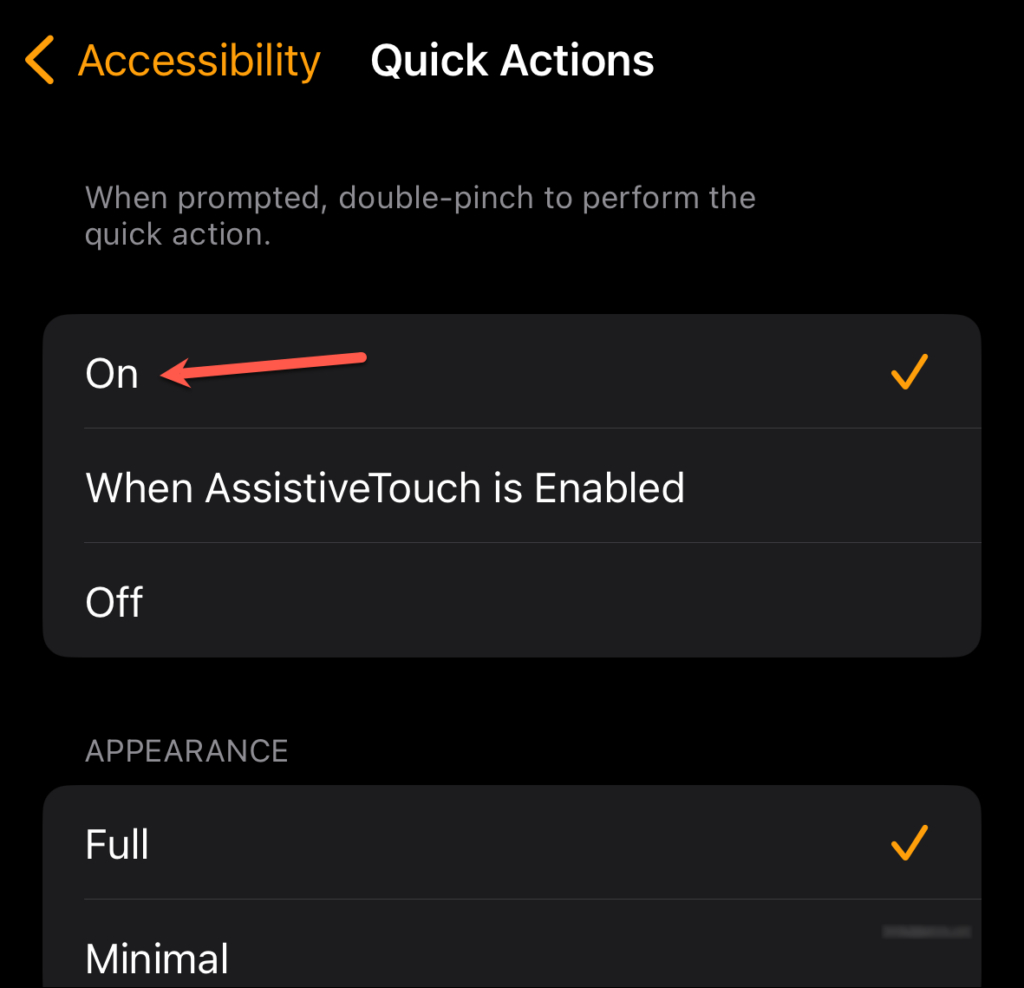
Now, when prompted, you can use the Double Pinch/Double Tap gesture to perform a certain action on your Apple Watch. The button that will be activated by gesture will also be highlighted. You can also enable Minimal Interface instead of Full if you don’t want to get the Double Pinch banner every time.
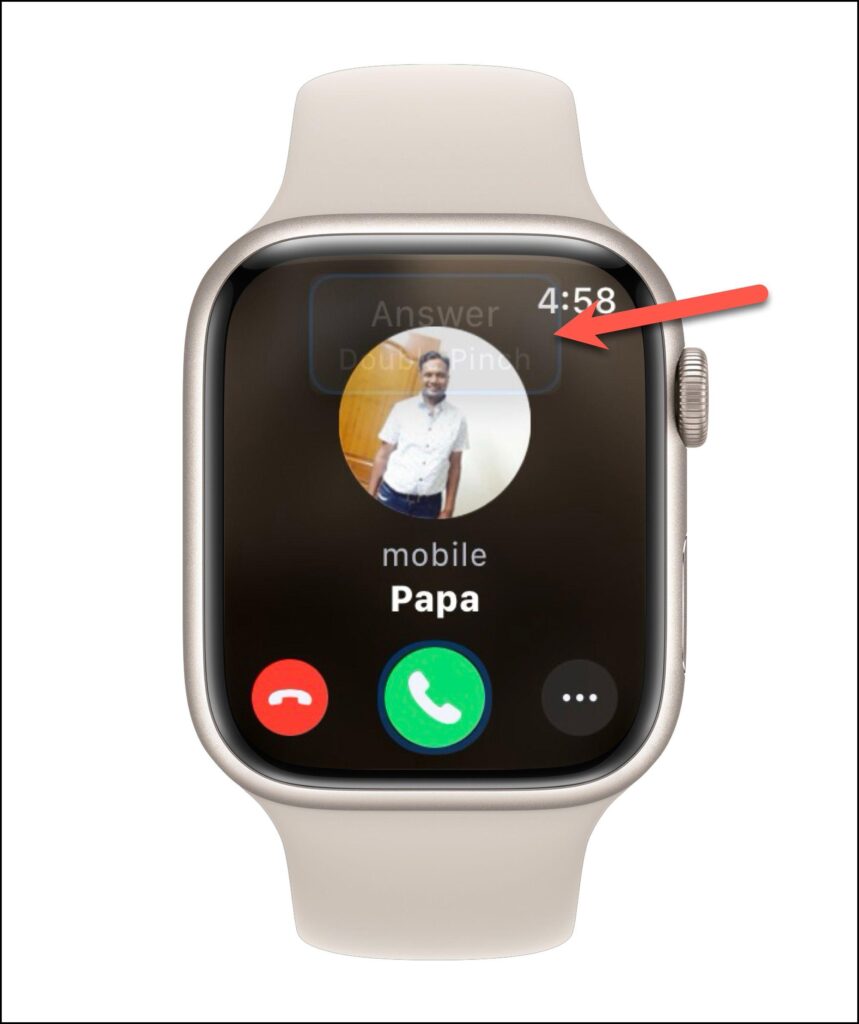
Double Tap in Apple Watch Series 9 and Apple Watch Ultra 2 looks very appealing. But you don’t need to upgrade your Watch just to get this functionality.